Guide to Emu OS Android: Enhance Testing Efficiency
- Gunashree RS
- Jul 29, 2024
- 7 min read
Updated: Aug 9, 2024
Introduction
In the fast-paced world of software development, ensuring that your applications perform flawlessly across a myriad of devices is crucial. Android emulators, often referred to as Emu OS Android, play a pivotal role in this testing ecosystem. They allow developers to simulate a wide range of Android environments on their workstations, facilitating rapid testing and debugging. This guide delves into the intricacies of Emu OS Android, exploring how it works, its capabilities, and its limitations. We also compare it with real device testing to help you make informed decisions in your development workflow.

Understanding Emu OS Android
Definition and Importance
Emu OS Android refers to the use of Android emulators to create virtual devices on a computer, allowing developers to test their applications in various simulated environments. These emulators are essential for rapid testing, particularly in the early stages of development when physical devices may not be readily available. By mimicking the software and hardware of actual Android devices, emulators enable developers to identify and fix issues quickly, ensuring a smoother development cycle.
Benefits of the Development Cycle
Using Emu OS Android offers numerous benefits, including:
Cost Efficiency: Reduces the need for physical devices, lowering costs associated with hardware procurement and maintenance.
Flexibility: Allows testing across multiple device configurations and Android versions without needing physical access to those devices.
Speed: Facilitates quick setup and teardown of test environments, accelerating the overall testing process.
Accessibility: Provides a convenient solution for remote teams to conduct consistent and comprehensive testing.
How Emu OS Android Works
Underlying Technology
Emu OS Android operates through platform virtualization, primarily utilizing tools like QEMU (Quick EMUlator) to create virtual environments. QEMU is an open-source machine emulator that can emulate a wide range of guest CPUs and operating systems, making it incredibly versatile for Android development.
Role of QEMU and Hypervisors
QEMU: QEMU mimics the hardware of the guest device, translating its Application Binary Interface (ABI) to match the host device's architecture. This translation is resource-intensive and can slow down emulation, but it enables comprehensive testing of various hardware configurations.
Hypervisors: Hypervisors like Intel's HAXM (Hardware Acceleration Execution Manager) or KVM (Kernel-based Virtual Machine) for Linux improve emulator performance by leveraging hardware-assisted virtualization. When the guest and host architectures are the same, the hypervisor bypasses binary translation, allowing the emulator to run almost as fast as the host system.
Capabilities of Emu OS Android
Testing Capabilities
Emu OS Android is equipped with extensive testing capabilities, including:
Functional Testing: Verifies that the app's features and functionalities work as intended.
UI/UX Testing: Assesses the user interface and experience, ensuring it meets design specifications.
Integration Testing: Checks the interaction between different app modules.
Regression Testing: Ensures that new changes do not adversely affect existing functionalities.
Performance Enhancements
With hardware-assisted virtualization, Emu OS Android can achieve near-native speeds, making it suitable for performance testing. It allows developers to:
Simulate different network conditions.
Test battery consumption and resource usage.
Assess app performance under various loads and stress conditions.
Limitations of Emu OS Android
Common Issues
Despite its advantages, Emu OS Android has several limitations:
Speed: Without hardware acceleration, emulation can be slow and resource-intensive.
Accuracy: Emulators cannot fully replicate the nuances of real device interactions, such as touch sensitivity and sensor behavior.
Storage: Virtual devices consume significant disk space, which can clutter development workstations.
Setup Complexity: Setting up hardware acceleration and configuring emulators can be challenging, even for experienced developers.
Workarounds and Solutions
To mitigate these limitations:
Enable Hardware Acceleration: Use Intel HAXM or KVM to boost emulator performance.
Optimize Configuration: Regularly clean up unused virtual devices and manage disk space efficiently.
Supplement with Real Devices: Combine emulator testing with real device testing to cover gaps in emulation accuracy.
Setting Up Emu OS Android
Installation Steps
Install Android Studio: Download and install Android Studio from the official website.
Configure SDK Manager: In Android Studio, go to Configure > SDK Manager > Android SDK. Ensure the Android Emulator is checked under SDK Tools.
Download System Images: Select and download the desired system images (ABIs) from the SDK Manager.
Enable Hardware Acceleration: Install Intel HAXM or configure KVM for Linux to enhance performance.
Set Up AVD: Open the AVD Manager to create and configure virtual devices.
Configuration Tips
Choose Appropriate ABIs: Select system images that match your workstation's CPU architecture for optimal performance.
Allocate Sufficient Resources: Assign adequate RAM and storage to your virtual devices to prevent crashes and slowdowns.
Use Snapshots: Save device snapshots to quickly resume testing from specific states.
Third-Party Emulators
Popular Alternatives
Several third-party emulators offer alternative solutions to the Android Developer Studio emulator:
Genymotion: Known for its speed and ease of use, Genymotion supports a wide range of device configurations.
Bluestacks: Popular among gamers, Bluestacks provides a robust platform for running Android apps on PCs.
Nox Player: Offers high performance and extensive customization options, making it suitable for both development and gaming.
Comparison with Official Emulators
While third-party emulators may offer faster setup and performance, they often lack the comprehensive testing controls provided by the Android Developer Studio emulator. Additionally, some third-party emulators have been associated with security risks, such as cryptocurrency mining and fake app ratings.
Testing with Emu OS Android
Functional Testing
Functional testing with Emu OS Android involves verifying that the app's features work as intended. This includes:
Navigating through the app's UI.
Performing actions and checking the outcomes.
Validating user inputs and data handling.
Performance Testing
Performance testing assesses how the app behaves under different conditions. Using Emu OS Android, developers can:
Simulate various network speeds and conditions.
Monitor resource usage, such as CPU and memory consumption.
Test app response times and overall fluidity.
Comparison: Real Device Cloud vs. Emu OS Android
Pros and Cons
Real Device Cloud | Emu OS Android |
Uses actual devices for testing | Simulates devices virtually |
Accurate performance testing | Limited by emulation accuracy |
Detects real-world issues | Misses some hardware-specific problems |
Higher cost and setup time | Cost-effective and quick setup |
Supports a wide range of devices | Limited to available system images |
Detailed Analysis
Real Device Cloud provides the most accurate testing environment by using actual devices. This allows developers to identify and fix issues related to hardware, network conditions, and real user interactions. However, it is more expensive and time-consuming compared to using Emu OS Android.
Emu OS Android, on the other hand, offers a cost-effective and flexible solution for early-stage testing. While it may not replicate real-world conditions perfectly, it provides a convenient platform for functional and performance testing, especially when combined with real device testing in later stages.
Best Practices for Using Emu OS Android
Tips for Effective Testing
Combine Testing Methods: Use a mix of emulators and real devices to cover all testing scenarios.
Regularly Update Tools: Keep your emulators and SDK tools up-to-date to benefit from the latest features and improvements.
Manage Resources: Allocate sufficient system resources to your emulators to ensure smooth performance.
Document Test Cases: Maintain detailed documentation of your test cases and configurations for consistent and repeatable testing.
Avoiding Common Pitfalls
Over-Reliance on Emulators: Do not rely solely on emulators; incorporate real device testing to identify issues missed by emulation.
Ignoring Hardware Differences: Be aware of the limitations of emulators in replicating hardware-specific behaviors and test accordingly.
Neglecting Setup: Take the time to properly configure and optimize your emulator environment to avoid performance issues.
Case Studies
Successful Implementations
Several companies have successfully integrated Emu OS Android into their development workflows. For example, a leading e-commerce platform used emulators to rapidly iterate and test new features, reducing their development cycle by 30%. By combining emulator and real device testing, they achieved a seamless user experience across a wide range of Android devices.
Insights and Learnings
From these case studies, we learn the importance of a balanced testing strategy. While emulators provide quick and cost-effective solutions, real device testing is indispensable for ensuring comprehensive coverage and accurate performance metrics.
Conclusion
Emu OS Android offers a powerful and flexible solution for developers looking to streamline their testing processes. By simulating various Android environments, it allows for rapid and efficient testing of applications. However, it is important to complement emulator testing with real device testing to ensure comprehensive coverage and accurate performance metrics. By following best practices and staying aware of the limitations, developers can maximize the benefits of Emu OS Android and deliver high-quality applications to their users.
Key Takeaways
Emu OS Android provides a cost-effective and flexible solution for early-stage testing.
It utilizes QEMU and hypervisors to simulate Android environments.
While emulators offer extensive testing capabilities, they have limitations in replicating real-world conditions.
Combining emulator testing with real device testing ensures comprehensive coverage.
Best practices include regular updates, resource management, and balanced testing strategies.
FAQs
What is Emu OS Android?
Emu OS Android refers to the use of Android emulators to create virtual devices on a computer for testing and development purposes.
How does Emu OS Android work?
Emu OS Android works by using tools like QEMU and hypervisors to simulate the hardware and software of Android devices, allowing developers to test their applications in a controlled environment.
What are the benefits of using Emu OS Android?
Benefits include cost efficiency, flexibility, speed, and accessibility, making it ideal for early-stage testing and rapid development cycles.
What are the limitations of Emu OS Android?
Limitations include slower performance without hardware acceleration, limited accuracy in replicating real-world interactions, and significant disk space usage.
How can I set up Emu OS Android?
Set up involves installing Android Studio, configuring the SDK Manager, downloading system images, enabling hardware acceleration, and setting up virtual devices using the AVD Manager.
Are there third-party alternatives to Emu OS Android?
Yes, popular third-party emulators include Genymotion, Bluestacks, and Nox Player, each offering unique features and performance benefits.
What is the difference between Real Device Cloud and Emu OS Android?
Real Device Cloud uses actual devices for testing, providing accurate performance metrics and real-world issue detection, while Emu OS Android simulates devices virtually, offering a cost-effective and flexible testing solution.
What are the best practices for using Emu OS Android?
Best practices include combining testing methods, regularly updating tools, managing resources, documenting test cases, and avoiding over-reliance on emulators.

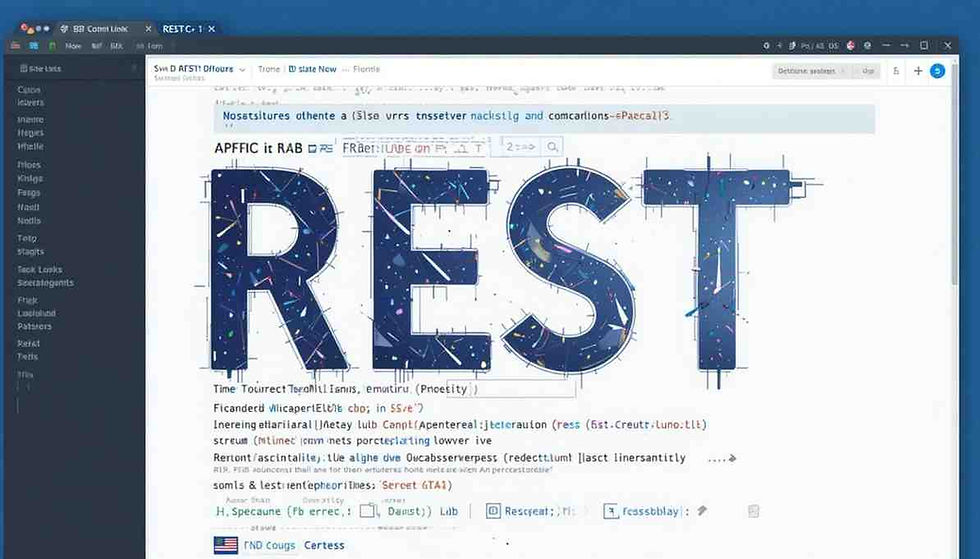


コメント