Introduction
In today’s fast-paced software development landscape, efficient test management is crucial to ensure quality, productivity, and scalability. One of the best ways to streamline the process is by organizing tests into a batch. A batch, in the context of software testing, refers to a group of tests that are run together, making it easier to analyze results, manage data, and optimize workflows.
Batching tests allows teams to work in an organized, structured manner, leading to faster testing, clearer insights, and easier management of results. Whether you are using continuous integration/continuous delivery (CI/CD) pipelines, testing with automated tools, or employing manual methods, batching can significantly improve the efficiency of your testing lifecycle.
In this comprehensive guide, we'll explore what a batch is in the world of software testing, how to organize tests within batches, the benefits of doing so, and how tools like Test Manager and Eyes SDK streamline batch management.
What is a Batch in Testing?
A batch in testing refers to a group of tests that are executed together in a single run. The concept of batching tests is designed to simplify the analysis and management of test results. Instead of running individual tests in isolation, batches organize multiple tests, making it easier for teams to track and analyze performance, detect issues, and manage different versions or features.
By grouping tests into batches, you can:
Consolidate test results: View all the tests run together in one interface.
Filter and sort tests: Organize test results based on criteria such as test status, name, or timing.
Run tests in parallel: Increase efficiency by running multiple tests at once.
Manage test properties: Assign and track user-defined properties for each test in the batch.
The ability to manage and organize batches is especially helpful in continuous integration systems, where running many tests simultaneously is common.
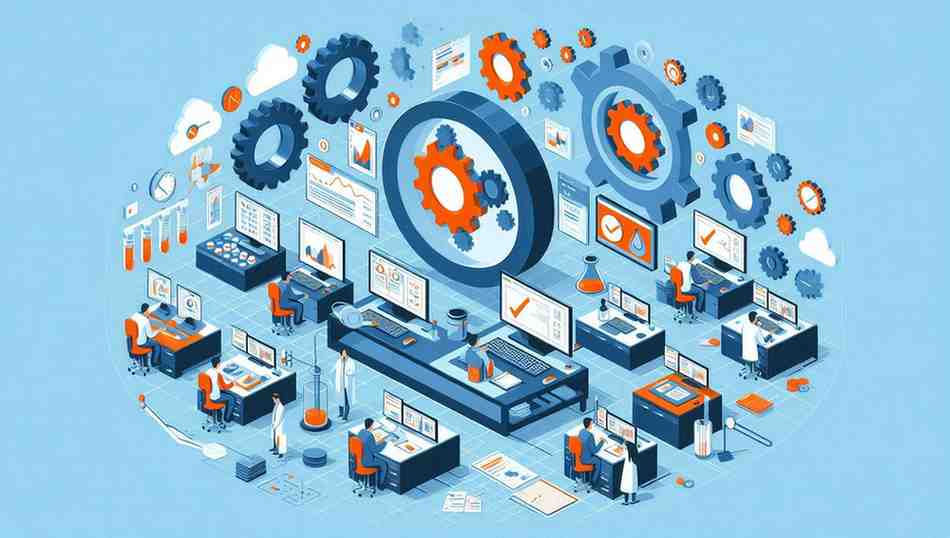
The Role of a Batch in Test Management
In large software projects, test management becomes a critical part of the quality assurance (QA) process. Without a clear system for managing and organizing test results, the testing phase can become chaotic, resulting in slow feedback cycles, missed bugs, and inefficient workflows. This is where a batch comes in.
When tests are organized into a batch:
Results are easier to interpret: Instead of analyzing individual test results, teams can view the outcome of an entire batch, leading to better insights and faster decision-making.
Efficient troubleshooting: If a batch fails, you can quickly dive into the specific tests within the batch to identify the issue.
Consistency across runs: Batching tests ensures that tests are executed under the same conditions, leading to consistent results.
Tracking multiple runs: If the same batch is run repeatedly (for example, in a CI/CD pipeline), it becomes easier to track performance across different test cycles.
In platforms like Test Manager, the batch-based view provides powerful capabilities for organizing and analyzing tests, allowing testers and developers to manage their testing workflow with ease.
Assigning Tests to a Batch
To assign tests to a batch, you typically use the SDK (Software Development Kit) or testing tool that supports batch operations. Different SDKs and testing frameworks provide methods to group tests into a batch during the test execution process.
Using the Eyes SDK
The Eyes SDK makes it simple to group tests into batches. When running tests, you can associate them with a batch, so all the tests executed during a session are placed within the same batch. By default, if you’re using classes like ClassicRunner or VisualGridRunner, all tests executed by these runners will automatically be grouped into a single batch.
Here’s how you can assign tests to a batch:
javascript
const batchInfo = new BatchInfo('My Batch Name');
eyes.setBatch(batchInfo);This code assigns a specific test to a batch called “My Batch Name.” Every time the test is executed, it will be grouped within this batch for easy tracking and management. Other SDKs, such as Selenium or Mocha, offer similar ways to manage batch assignments.
Managing Batches in the Test Manager
Once your tests are executed and grouped into batches, tools like Test Manager make it easier to organize and analyze the results. In the Test Manager interface, batches are listed in the left panel, allowing you to scroll through the list to view all the batches executed by your team.
Key Features of Test Manager:
Batch List: A scrollable list of all batches that have been run, along with summary information such as the batch name, the time it was run, and the test status.
Batch Summary: When you select a batch, the right panel displays detailed information about the batch, including a summary of all tests, their status, and any remarks or issues.
Batch Filtering: You can filter and search for specific batches based on criteria such as test name, status, or execution time. This helps you find relevant batches quickly when managing large projects.
Batch Notifications: Test Manager can send batch completion notifications via email or Slack. This keeps the team updated without requiring them to constantly monitor the Test Manager interface.
By using Test Manager’s batch-based views, you can easily group, filter, analyze, and act on the test results, streamlining the testing workflow.
Best Practices for Organizing Tests into a Batch
To make the most out of organizing tests into a batch, it’s important to follow some best practices that ensure smooth management and analysis of your testing workflow:
1. Define Meaningful Batch Names
Assign meaningful names to your batches that clearly indicate the purpose of the tests. This makes it easier for the team to identify the batch, especially when there are multiple teams working on different features or versions of the software.
For example:
“UI Regression Test – Build 123”: For a batch of UI regression tests on a specific build.
“Performance Tests – Version 2.0”: To track the performance testing batch for a new software version.
2. Group Related Tests Together
Ensure that tests that validate similar functionality are grouped in the same batch. This helps in analyzing results in context and makes it easier to spot patterns, such as specific areas of the application that may need improvement.
3. Run Tests in Parallel
If possible, run tests within a batch in parallel to speed up execution. By running tests concurrently, you save valuable time, especially when managing large test suites or conducting tests across multiple environments.
4. Utilize Batch Notifications
Set up notifications to alert your team when a batch completes. This allows developers to review test results immediately and address any issues without delay.
5. Use Custom Properties for Batches
In some SDKs, you can assign user-defined properties to batches. This can help categorize batches based on specific criteria like the feature being tested, the release cycle, or the developer responsible for the tests.
Benefits of Organizing Tests into a Batch
There are several key benefits to organizing tests into a batch. These advantages can improve the efficiency of your testing process and provide valuable insights into your software's performance and quality.
1. Streamlined Results Management
With all tests grouped into batches, you can view the test results as a whole, making it easier to analyze and identify trends or issues.
2. Improved Testing Efficiency
Batches allow you to run tests in parallel and manage multiple test executions simultaneously. This reduces the overall time required for testing, allowing teams to deliver faster results.
3. Easier Troubleshooting
When a batch fails, you can quickly access the results for all tests in that batch, helping you identify the root cause of the issue more efficiently.
4. Simplified Reporting
Batches simplify the reporting process by aggregating test data in a way that makes it easier to generate comprehensive reports.
5. Enhanced Collaboration
Batching tests provide a clear organized structure for teams working on different parts of the application. With the ability to assign batches to specific teams or individuals, collaboration becomes easier and more effective.
How to Use the Test Manager to Analyze a Batch
Once a batch has been executed, the Test Manager provides powerful tools to help you analyze the results and take action. Here’s how you can use the Test Manager to work with batches:
1. Viewing Batch Details
After selecting a batch from the list, you can view all the tests within that batch, along with their current status (pass, fail, running, etc.). This summary provides a high-level view of the batch's health.
2. Filtering Tests in a Batch
Test Manager allows you to filter the tests within a batch by criteria such as status, execution time, and test name. This helps narrow down the results to focus on specific areas of interest.
3. Grouping Tests by Similarity
The Test Manager offers the ability to group tests based on their similarity, which can help identify patterns in test failures or performance issues.
4. Batch Notifications
Set up notifications to receive updates on the batch’s progress, completion status, and results, either via email or through messaging platforms like Slack.
Conclusion
Organizing tests into a batch simplifies and optimizes the testing process. By grouping related tests together, teams can run multiple tests efficiently, analyze results holistically, and manage their workflows with ease. Tools like the Test Manager and Eyes SDK provide powerful features that enhance batch organization, allowing for better collaboration, quicker troubleshooting, and improved test accuracy.
Whether you are running automated tests or manual tests, batching them together improves productivity, speeds up the development cycle, and ensures a more streamlined testing process.
Key Takeaways
Batching tests simplifies test management by grouping similar tests together.
Batches enable parallel test execution, speeding up the testing process.
Tools like Test Manager provide batch filtering, analysis, and notifications.
Defining meaningful batch names improves collaboration and reporting.
Utilizing batch notifications ensures timely awareness of test outcomes.
FAQs
Q1: What is a batch in testing?
A batch in testing is a group of tests that are executed together to streamline the analysis and management of test results.
Q2: How do I assign tests to a batch?
You can use the Eyes SDK or similar tools to assign tests to a batch. Batches can be defined when the test is run or managed after the test execution in tools like Test Manager.
Q3: Why should I group tests into a batch?
Grouping tests into a batch simplifies test management, improves efficiency, enables parallel test execution, and makes troubleshooting easier.
Q4: What tools can help manage batches?
Test Manager, along with SDKs like the Eyes SDK, provides features for organizing, filtering, and analyzing batches.
Q5: How do batch notifications work?
Batch notifications alert your team when a batch has completed execution, making it easier to monitor test progress.
Q6: Can I filter tests within a batch?
Yes, tools like Test Manager allow you to filter tests within a batch by status, name, execution time, and other criteria.
Q7: What are the benefits of batch notifications?
Batch notifications provide real-time updates on the progress and completion of tests, ensuring that the team is informed and can take action promptly.
Q8: How can I rename or delete a batch?
Test Manager allows you to rename or delete batches directly from the batch list, giving you full control over batch management.

Comentários